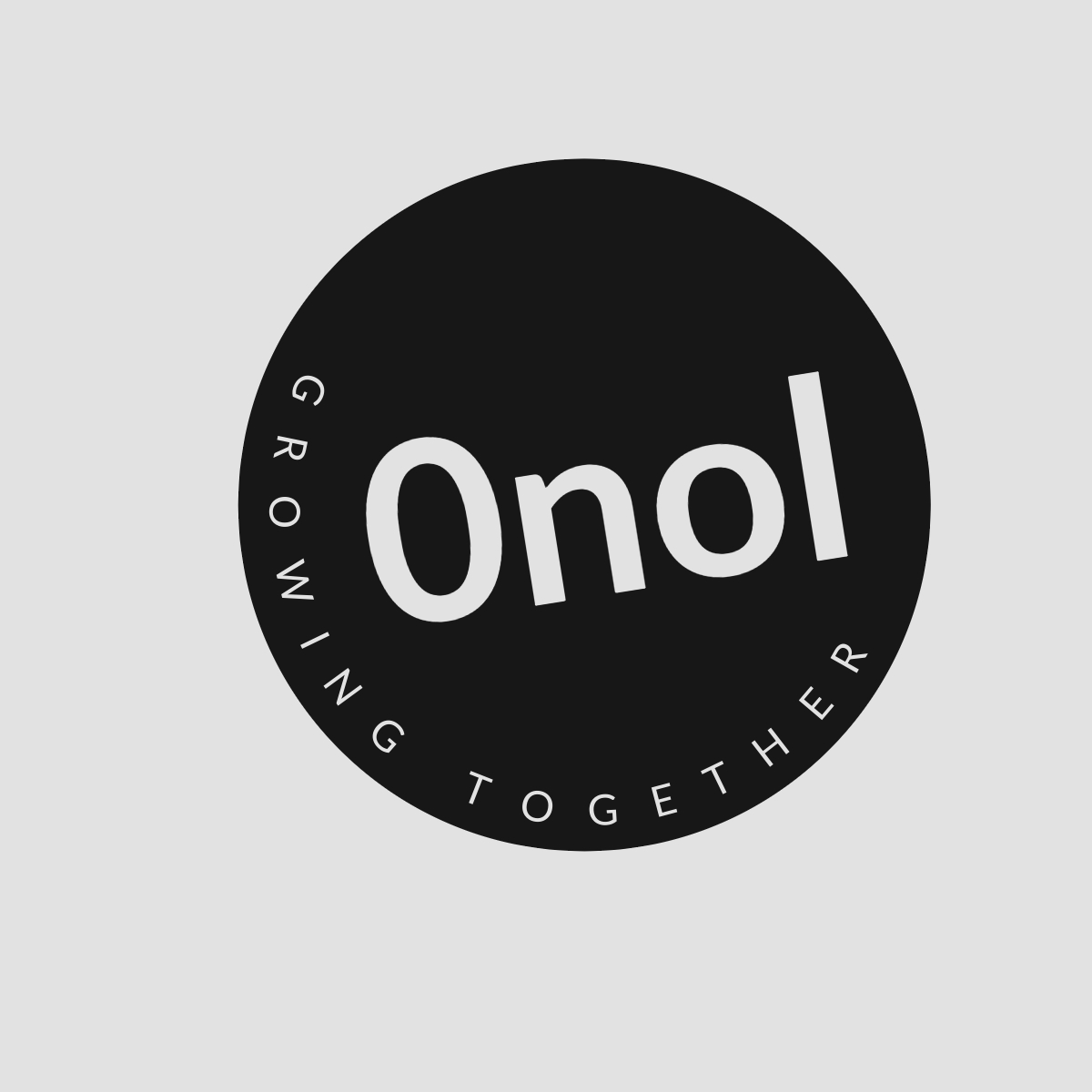Troubleshooting Upload Issues in SAP Concur
Receipt images/files not uploading/saving in app nor through desktop.
If you are experiencing issues uploading photos or files to your expenses or expense reports in SAP Concur, follow these detailed steps to troubleshoot and resolve the problem:
1. Check Internet Connection
Ensure that you have a stable internet connection. A weak or intermittent connection can cause upload failures.
2. Clear Browser Cache and Cookies
Sometimes, cached data can interfere with the functionality of web applications. Here’s how to clear your browser cache:
-
Google Chrome:
- Click on the three dots in the upper right corner.
- Go to “More tools” > “Clear browsing data.”
- Select “Cookies and other site data” and “Cached images and files.”
- Click “Clear data.”
-
Mozilla Firefox:
- Click on the three horizontal lines in the upper right corner.
- Select “Options” > “Privacy & Security.”
- Under “Cookies and Site Data,” click on “Clear Data.”
-
Microsoft Edge:
- Click on the three dots in the upper right corner.
- Go to “Settings” > “Privacy, search, and services.”
- Under “Clear browsing data,” click “Choose what to clear.”
3. Try a Different Browser or Device
If clearing cache doesn’t work, try accessing SAP Concur using a different web browser (like Firefox, Chrome, or Edge) or a different device (like a smartphone or tablet). This can help determine if the issue is browser-specific.
4. File Format and Size Verification
Although you mentioned that you are trying to upload a PDF and screenshots within acceptable size limits, ensure that:
- The file formats are supported by SAP Concur (commonly accepted formats include JPEG, PNG, PDF).
- The total size of all attachments does not exceed any limits set by your organization.
5. Disable Browser Extensions
Certain browser extensions can interfere with file uploads. Temporarily disable any ad blockers or privacy extensions and try uploading again.
6. Check for System Maintenance or Outages
Sometimes, SAP Concur may undergo maintenance which could affect its functionality:
- Visit SAP Concur’s status page (if available) or check with your IT department for any known outages.
7. Update Your Browser
Ensure that your web browser is up-to-date as older versions may have compatibility issues with modern web applications like SAP Concur.
8. Contact Support
If none of the above steps resolve your issue:
- Reach out to your organization’s IT support team for assistance.
- You can also contact SAP Concur support directly through their help center for more specialized guidance.
By following these steps systematically, you should be able to identify and resolve the issue preventing you from uploading files in SAP Concur.
Top 3 Authoritative Sources Used:
SAP Help Portal – Official documentation providing guidelines on using various features of SAP software including troubleshooting tips.
Concur Community Forums – User-generated discussions where common issues related to SAP Concur are addressed by both users and experts.
IT Support Best Practices Guides – Comprehensive resources outlining standard troubleshooting procedures for software-related issues across various platforms.