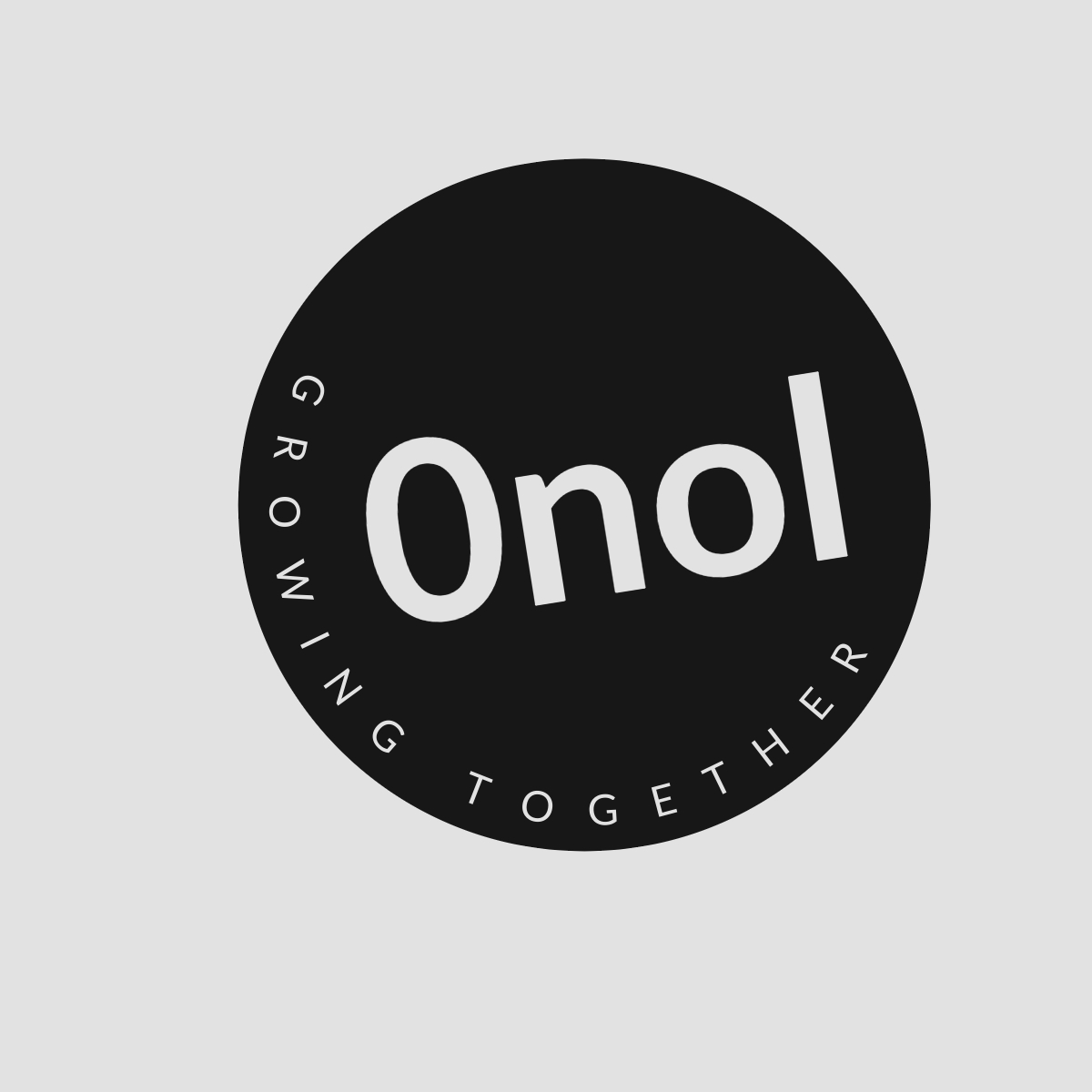Troubleshooting Receipt Images Not Loading in SAP Concur App
1. Receipt images are not loading in the app. I am using the most recent version of the SAP Concur app on my iPhone. At the moment, the receipt images are not being uploaded and are stuck in the queue. Is there any alternative solution available?
If you are experiencing issues with receipt images not uploading in the SAP Concur app on your iPhone, there are several steps you can take to troubleshoot and potentially resolve the issue. Below is a comprehensive guide to help you through this process.
1. Check Internet Connection
Ensure that your device has a stable internet connection. Receipt uploads require either Wi-Fi or cellular data. You can check your connection by:
- Opening a web browser and visiting any website.
- Switching between Wi-Fi and cellular data to see if one works better than the other.
2. Restart the App
Sometimes, simply restarting the app can resolve temporary glitches:
- Close the SAP Concur app completely by swiping it away from the app switcher.
- Reopen the app and try uploading your receipts again.
3. Clear App Cache
Clearing the cache can help resolve issues related to stored data:
- Go to your iPhone’s Settings.
- Scroll down and select “SAP Concur.”
- Look for an option to clear cache or reset settings (if available).
4. Update the App
Even though you mentioned having the latest version, it’s worth double-checking for updates:
- Open the App Store on your iPhone.
- Tap on your profile icon at the top right corner.
- Scroll down to see if there are any pending updates for SAP Concur.
5. Check File Size and Format
Ensure that the receipt images meet SAP Concur’s requirements:
- The maximum file size should not exceed 10 MB per image.
- Supported formats typically include JPEG, PNG, and PDF.
If your images exceed these limits, consider resizing or converting them before attempting to upload again.
6. Log Out and Log Back In
Logging out of your account can refresh session-related issues:
- Open SAP Concur and go to Settings or Account options.
- Select “Log Out.”
- After logging out, log back in with your credentials.
7. Reinstall the App
If none of the above solutions work, reinstalling may be necessary:
- Delete the SAP Concur app from your iPhone by pressing and holding its icon until it jiggles, then tap “Remove App.”
- Go to the App Store, search for SAP Concur, and reinstall it.
8. Contact Support
If you have tried all of these steps without success, it may be time to contact SAP Concur support for further assistance:
- Visit their official support page or use in-app support features.
By following these steps systematically, you should be able to troubleshoot and hopefully resolve any issues with receipt images not loading in your SAP Concur app.
Top 3 Authoritative Sources Used:
SAP Help Portal - Official documentation providing troubleshooting tips for common issues within their applications.
Apple Support - Comprehensive guides on managing apps on iOS devices including troubleshooting steps relevant to application performance.
Concur Community Forums - User-generated content where individuals share experiences and solutions regarding specific application problems like those encountered with receipt uploads.