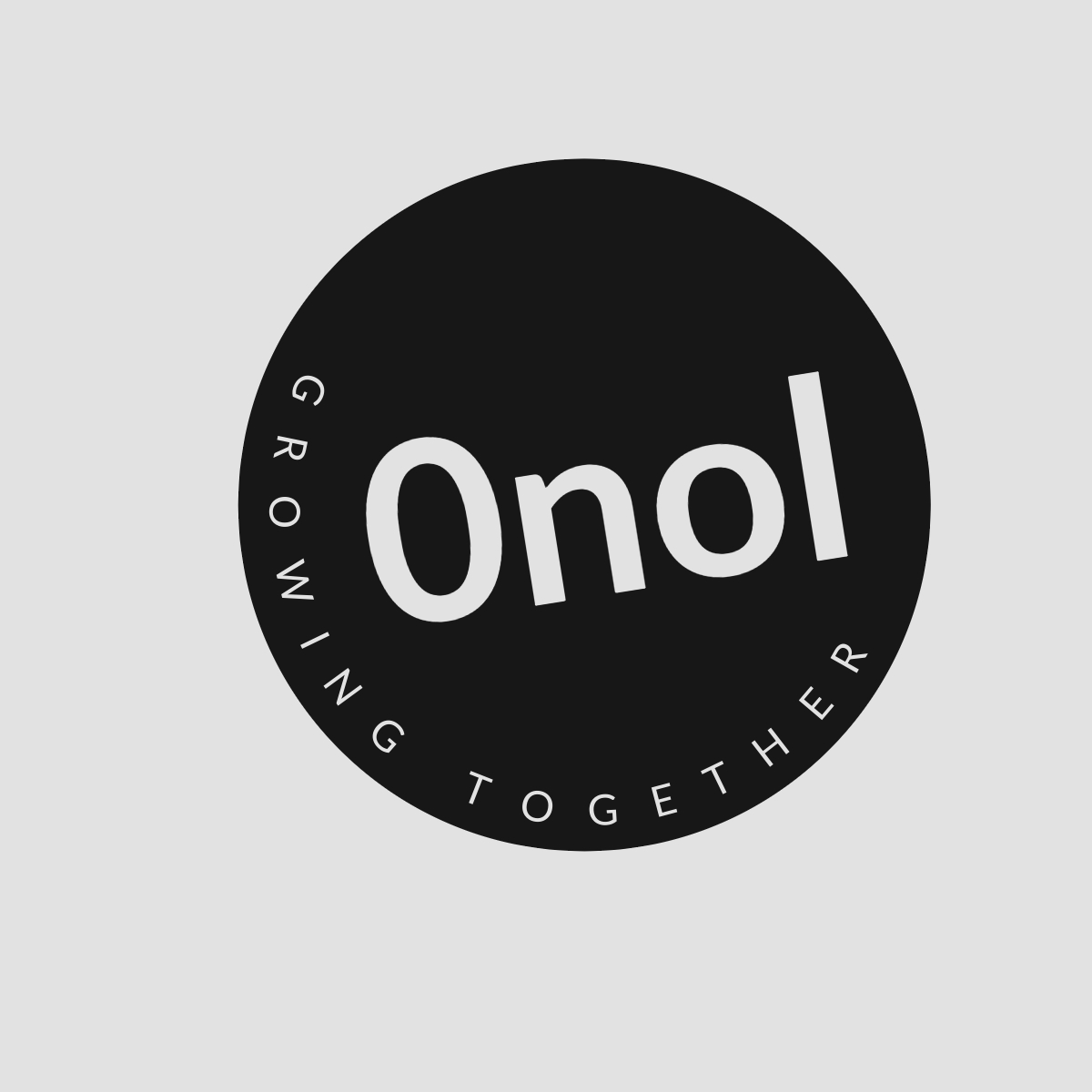How to Show All Icons in System Tray in Windows 11
Step by steps to show all icons in system tray option in windows11
In Windows 11, Microsoft has made some changes to the way system tray icons (also known as notification area icons) are managed compared to Windows 10. While there is no direct “Show all icons” option like in previous versions, you can still manage which icons appear in the system tray through the settings. Here’s a step-by-step guide on how to do this:
Step 1: Open Settings
- Click on the Start button (Windows icon) located on the taskbar.
- Select Settings from the menu that appears. Alternatively, you can press Windows + I on your keyboard to open the Settings directly.
Step 2: Navigate to Personalization
- In the Settings window, look for and click on Personalization from the left sidebar.
- Within Personalization, scroll down and select Taskbar.
Step 3: Access Taskbar Corner Overflow
- Under the Taskbar settings, find and click on Taskbar corner overflow. This section controls which icons are shown in the system tray area.
Step 4: Manage Icons
- You will see a list of apps that can show their icons in the system tray.
- Toggle each app’s switch to On if you want its icon to appear in the system tray or toggle it to Off if you want it hidden.
This method allows you to selectively enable or disable individual app icons rather than showing all at once as was possible in Windows 10.
Step 5: Check for Additional Options
If you have specific applications that do not appear even after enabling them, check within those applications’ settings as some may have their own options for displaying notifications or icons in the system tray.
By following these steps, you can effectively manage which icons are visible in your system tray on Windows 11.
Top Authoritative Sources Used
-
Microsoft Support
- The official support page from Microsoft provides detailed information about features and settings available in Windows operating systems, including Windows 11.
-
Windows Central
- A reputable technology news site that covers updates and guides related to Windows operating systems, offering insights into new features and user tips.
-
How-To Geek
- A well-known technology website that offers tutorials and explanations about various software and hardware topics, including comprehensive guides for managing Windows settings effectively.