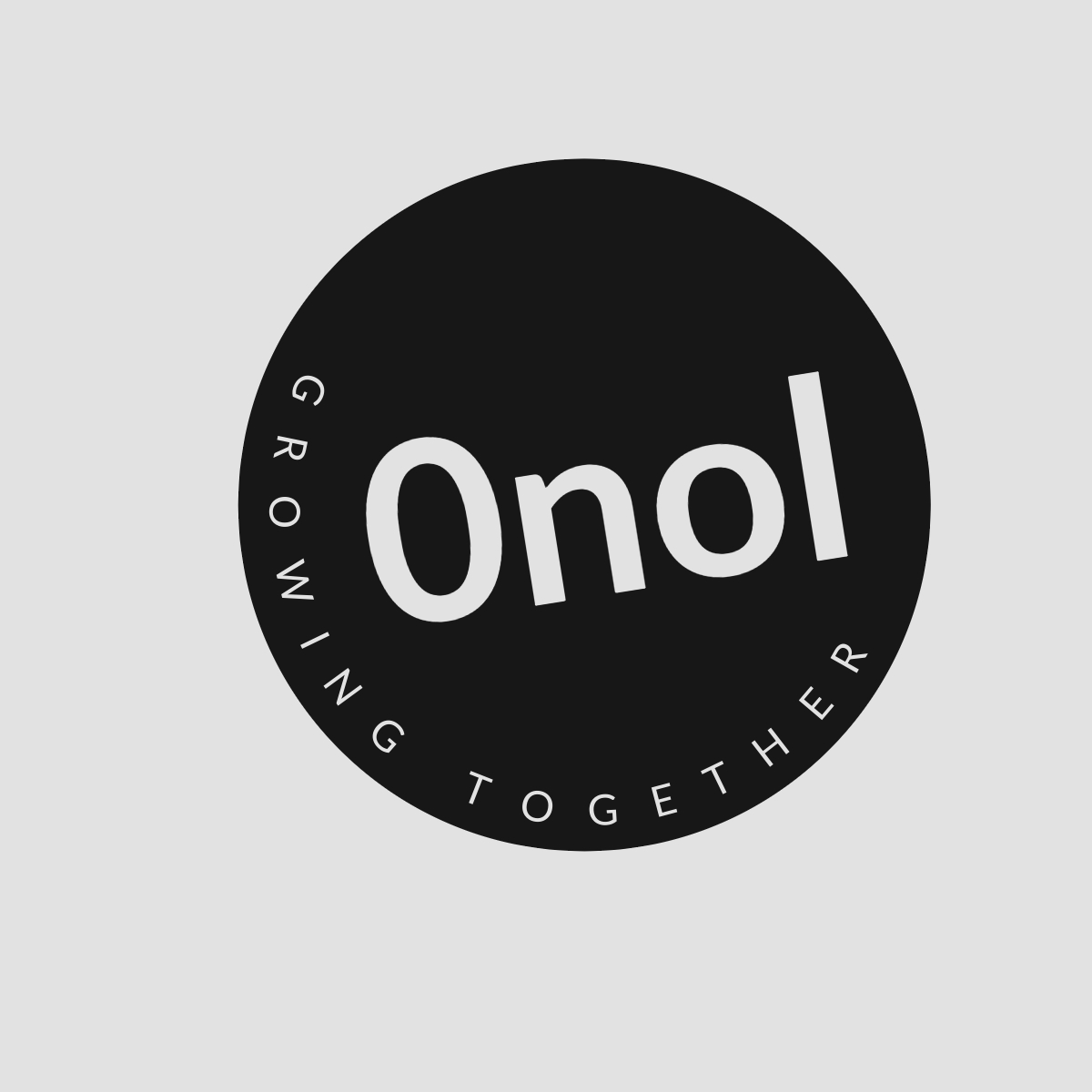Troubleshooting FortiNet VPN Connection Issues on Windows Server 2012 R2
Our system is operating on Windows Server 2012 R2. The latest FortiNet client (vpn only) version 5.2.0.0591 has been successfully installed. An SSL-VPN connection has been configured. Upon clicking the "connect" button, the status advances to 98% before freezing. Despite disabling the Windows firewall, having no anti-virus software, no group policies in effect, and no other applications running during the VPN connection attempt, the issue persists.
When encountering issues with the FortiNet VPN client hanging at 98% during connection attempts, there are several steps you can take to troubleshoot and potentially resolve the problem. Below is a comprehensive guide that outlines these steps in detail.
1. Verify Network Connectivity
Before diving into more complex troubleshooting, ensure that your server has a stable internet connection. You can do this by:
- Testing Internet Access: Open a web browser and navigate to a few websites to confirm that the server can access the internet.
- Ping Test: Use the Command Prompt to ping the VPN server’s IP address or hostname. This will help determine if there is any network connectivity issue.
2. Check VPN Configuration Settings
Misconfigurations in the SSL-VPN settings can lead to connection issues. Review the following:
- VPN Server Address: Ensure that you have entered the correct IP address or hostname of the FortiGate device.
- SSL-VPN Port: Confirm that you are using the correct port for SSL-VPN (default is usually 443).
- Authentication Method: Verify that you are using the correct authentication method (username/password, certificate-based, etc.) as configured on your FortiGate.
3. Update FortiClient Software
While you mentioned using version 5.2.0.0591, it’s important to check if there are any newer versions available:
- Check for Updates: Visit the Fortinet website or use their support portal to see if there is an updated version of FortiClient.
- Reinstall Client: If no updates are available, consider uninstalling and then reinstalling FortiClient to ensure all components are correctly installed.
4. Review Logs for Errors
FortiClient maintains logs that can provide insight into what might be causing the hang at 98%. To review logs:
- Access Logs: Open FortiClient and navigate to ‘Logs’ or ‘Diagnostics’ section.
- Look for Errors: Check for any error messages or warnings around the time of your connection attempt.
5. Adjust MTU Settings
Sometimes, issues with Maximum Transmission Unit (MTU) settings can cause VPN connections to hang:
- Change MTU Size: You may need to adjust your MTU size on your network adapter settings:
- Open Control Panel > Network and Sharing Center > Change adapter settings.
- Right-click on your active network connection and select Properties.
- Click on ‘Configure’, go to the Advanced tab, select ‘MTU’, and try setting it lower (e.g., 1400).
6. Check Routing and Remote Access Service (RRAS)
If RRAS is enabled on your server, it may conflict with VPN connections:
- Disable RRAS: If not needed, consider disabling RRAS:
- Go to Server Manager > Tools > Routing and Remote Access.
- Right-click on your server name and select ‘Stop’.
7. Examine Event Viewer for Related Events
Windows Event Viewer can provide additional information about system errors related to networking or applications:
- Open Event Viewer by typing
eventvwrin Run dialog (Win + R). - Navigate through Windows Logs > Application/System logs looking for errors related to networking or FortiClient.
8. Test with Different User Credentials
Sometimes user-specific configurations may cause issues:
- Try connecting using different user credentials if possible.
9. Consult Documentation & Support
If none of these steps resolve your issue, consult official documentation from Fortinet or reach out to their support team for assistance.
By following these steps systematically, you should be able to identify where the problem lies in establishing a successful VPN connection using FortiNet client on Windows Server 2012 R2.
Authoritative Sources Used:
-
Fortinet Official Documentation
- Provides detailed setup guides and troubleshooting tips specific to their products including FortiClient.
-
Microsoft TechNet
- Offers extensive resources regarding Windows Server configurations and networking issues which could affect VPN connectivity.
-
Networking Forums & Communities
- Various technical forums where IT professionals share experiences regarding similar issues with practical solutions based on real-world scenarios.