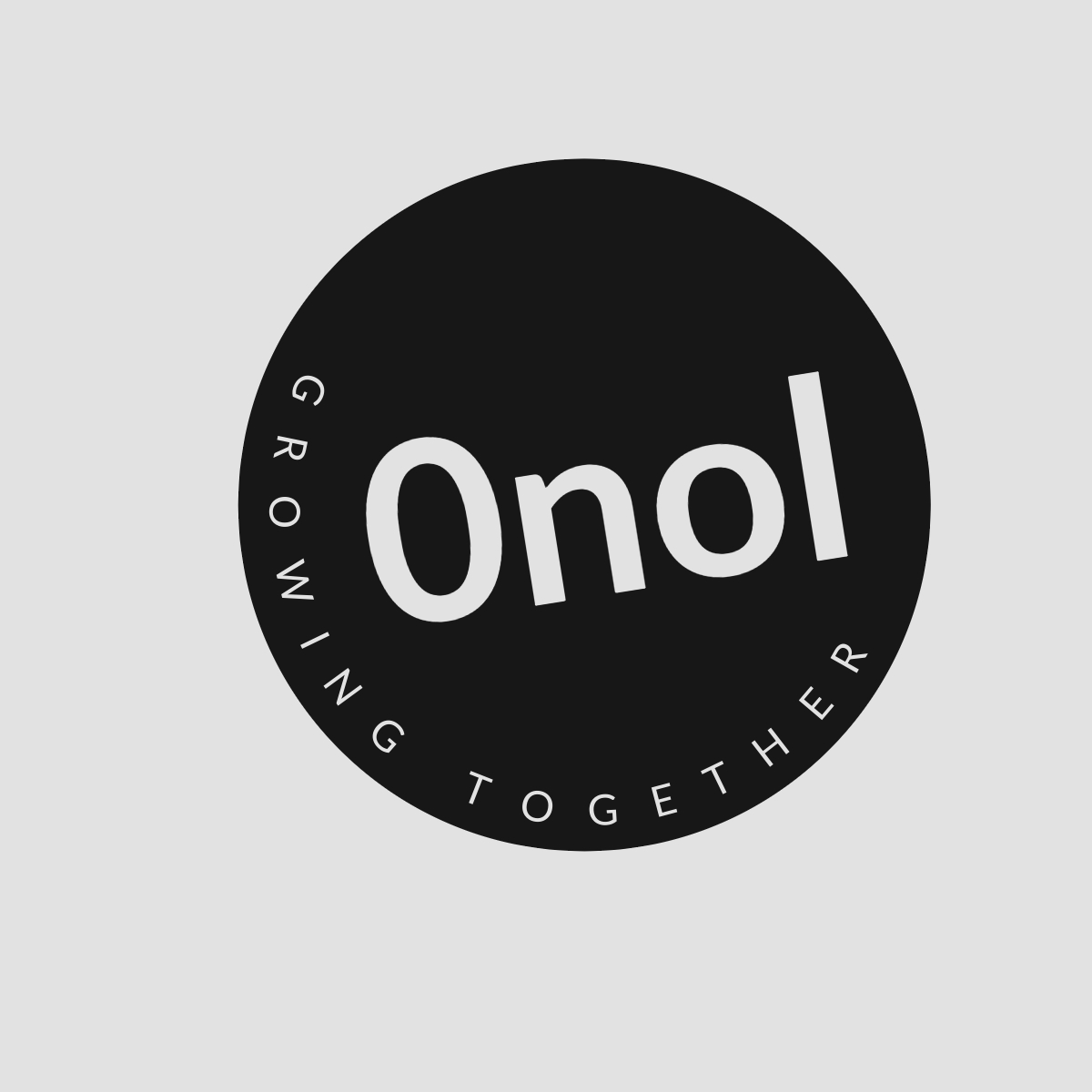FortiGate: Troubleshooting IPsec Site-to-Site Tunnel Connectivity
This article outlines the process for diagnosing fundamental IPsec tunnel problems and explains how to gather the necessary information for TAC to analyze VPN-related issues.
When troubleshooting IPsec Site-to-Site tunnel connectivity issues on FortiGate devices, it is essential to follow a systematic approach. This process involves verifying configurations, checking logs, and collecting relevant data for further analysis. Below are the steps to effectively troubleshoot basic IPsec tunnel issues:
1. Verify Basic Configuration Settings
Start by confirming that both ends of the IPsec tunnel are configured correctly. Key parameters to check include:
- IP Addresses: Ensure that the public IP addresses of both FortiGate devices are correctly configured.
- Phase 1 and Phase 2 Settings: Verify that the settings for Phase 1 (IKE) and Phase 2 (IPsec) match on both ends. This includes:
- Encryption and authentication algorithms
- Diffie-Hellman group
- Lifetime settings
- Pre-shared Key: If using a pre-shared key for authentication, ensure it is identical on both sides.
2. Check Firewall Policies
Ensure that appropriate firewall policies are in place to allow traffic through the tunnel:
- Incoming and Outgoing Policies: Confirm that there are policies allowing traffic from the local network to the remote network and vice versa.
- NAT Configuration: If NAT is involved, ensure that it is configured correctly so that traffic can traverse the tunnel without being altered incorrectly.
3. Monitor Tunnel Status
Use the FortiGate GUI or CLI to check the status of the IPsec tunnel:
-
GUI Method:
- Navigate to VPN > IPsec Tunnels.
- Check if the tunnel shows as “up” or “down.”
-
CLI Method:
- Use commands like
get vpn ipsec tunnel summaryordiagnose vpn tunnel listto view detailed information about the tunnels.
- Use commands like
4. Analyze Logs for Errors
Logs can provide valuable insights into what might be going wrong with your IPsec connection:
- Event Logs: Check event logs under Log & Report > Event Log > VPN for any error messages related to IKE negotiations or other issues.
- Debugging Commands: Use CLI commands such as:
diagnose debug enablediagnose debug application ike -1
This will help you see real-time IKE negotiation messages and identify where failures occur.
5. Test Connectivity
Perform basic connectivity tests between the two endpoints:
- Ping Test: Try pinging from one side of the tunnel to another using their private IP addresses.
- Traceroute: Use traceroute commands to determine where packets may be getting dropped.
6. Collect Data for TAC Support
If you need to escalate your issue to Technical Assistance Center (TAC), gather comprehensive data:
- Configuration Files: Export configuration files from both FortiGate devices.
- Log Files: Collect relevant log files, including VPN logs, system event logs, and any debug output generated during troubleshooting.
Commands like execute backup config flash can be used to save configurations locally before exporting them.
7. Review Security Policies and Routing
Ensure that security policies do not inadvertently block traffic over the VPN:
- Check if there are any implicit deny rules affecting traffic flow.
Also, verify routing tables on both ends:
- Ensure routes exist for remote subnets pointing towards the correct next-hop (the VPN interface).
8. Re-establish Tunnel if Necessary
If all else fails, consider re-establishing the tunnel by deleting it and recreating it based on verified configurations.
By following these steps systematically, you should be able to identify and resolve most basic connectivity issues with an IPsec Site-to-Site tunnel on FortiGate devices.
Authoritative Sources Used in Answering this Question:
Fortinet Documentation – Official documentation provides detailed guidelines on configuring and troubleshooting FortiGate devices.
Fortinet Knowledge Base – A repository of common issues encountered by users along with solutions provided by experts at Fortinet.
Fortinet Community Forums – A platform where users share experiences and solutions regarding various networking challenges related to FortiGate products.